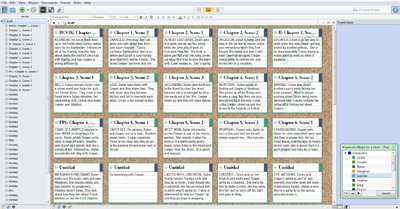 As I prepared for National Novel Writing Month and completing the rewrite of my novel, I finally had to force myself to organize my thoughts. I had ideas littered throughout two drafts, three outlines, four notebooks, on a white board, in a couple of Scrivener files, and in emails I’d sent to myself…as well as the other random thoughts swimming in my head that I hadn’t yet had a chance to write down. Clearly this novel has changed (and hopefully grown) many times since I first started it. As much as I enjoy a good outline, my biggest challenge is formatting it in the best way to satisfy my overactive, visual mind. So, thank goodness I have Scrivener.
As I prepared for National Novel Writing Month and completing the rewrite of my novel, I finally had to force myself to organize my thoughts. I had ideas littered throughout two drafts, three outlines, four notebooks, on a white board, in a couple of Scrivener files, and in emails I’d sent to myself…as well as the other random thoughts swimming in my head that I hadn’t yet had a chance to write down. Clearly this novel has changed (and hopefully grown) many times since I first started it. As much as I enjoy a good outline, my biggest challenge is formatting it in the best way to satisfy my overactive, visual mind. So, thank goodness I have Scrivener.
Enter Scrivener
I first came across Scrivener when I participated in National Novel Writing Month, back when it was only for Mac OS and I couldn’t have it. I downloaded the beta version for Windows as soon as it was available and have been in love ever since, though I admit, I haven’t been using it to its full potential until recently. And even now, probably only 60%. In order to keep track of my notes most efficiently and create an outline I could follow, I put Scrivener to the task. Scrivener is useful for so many things so I’m only going to scratch the surface here but I’ll tell you a little bit about how I used it to outline.
Outlining With Scrivener
My absolute favorite feature in Scrivener is its three modes. Writing mode, of course, but also, cork board mode. What writer doesn’t love a cork board? Ever time a new text file is added, it is also creates an index card on the cork board, listing the title as well as a summary. You can switch back and forth between writing mode and cork board mode and the summary is always available to keep you on track. You can reorganize the index cards at any time, which is ideal for me because I often come up with new scenes while I’m writing. Much easier than doing this on a real cork board where I have to move every single index card down one spot each time I add a scene. There is also a traditional Outline mode for those of you who prefer things in a more linear fashion.
Each scene also has a Label and a Status. Scrivener’s default Labels are Chapter and Concept. You could expand from there or change them completely as I have. My story goes back and forth between past and present so I’ve used the labels to indicate which scene is which. This way, I am able to scan through my index cards and easily see that they are evenly spaced and well-proportioned. Default Statuses are “To Do,” “First Draft,” “Revised Draft,” etc. but I’ve also changed those to reflect the season in which the scene takes place to work as a rough time line. There is a lot flexibility to use these in any way that suits your story such as POV, plots and subplots, locations, etc. Then, in cork board mode, it’s so easy to get an overall snapshot of the story’s progression.
Once you switch to Writing mode, there is one more section for Notes, References and Keywords (you’ll also find Snapshots there but that is a completely different post.) For things that don’t fit in the quick summary of the scene–the details that remind me of my vision for that scene–I add notes. I’ve used the keywords for my characters and the month of the year but again, use your imagination.
Earn a Discount
There are so many other ways Scrivener is useful so if you’re having a hard time with outlining or you’re a more visual person like me, check it out and see if it suits you. To find out more about Scrivener, or to download it, visit the Literature and Latte website. And, as an added bonus, since you participating in NaNoWriMo this year (you did, right?), you get a coupon code for a 20% discount. 50% off when you won!
How do you outline and keep track of your notes?
Hi Jamie,
I am so excited! I just received Scrivener for Christmas. As of yet, I am still exploring the tutorial, but I can’t wait to be moving things around on my corkboard. Glad to know you find it useful. I can’t wait to try it out for real!
Love it! After you use Scrivener, it’s hard to write any other way! I got my iPad for Christmas, which I am using primarily now so I am desperately waiting for the Scrivener app!